Possible conflicts
When you have both GlotDojo and eJOY extension installed, you may experience some bugs like not being able to look up or turn on lower subtitles. To avoid this, you will need to decide what to be used as default on video/text context.
How to set default extensions
You can change the default lookup extension by going to GlotDojo or Ejoy extension's Settings page. Then, select Default Extension.
On GlotDojo:
Click right-moused at the GlotDojo icon on the top left of your browser. Choose the Setting icon on top of the Dropdown.
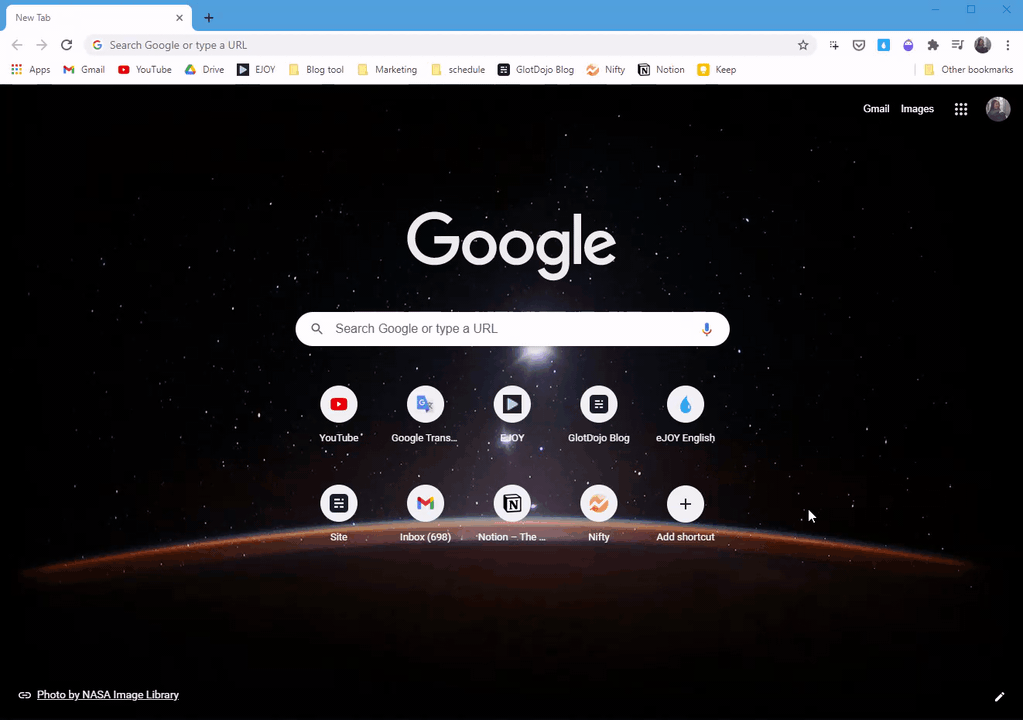
On eJOY:
Open Ejoy General Settings page by: Right-clicking on Ejoy icon >> Click Options >> Default Extension
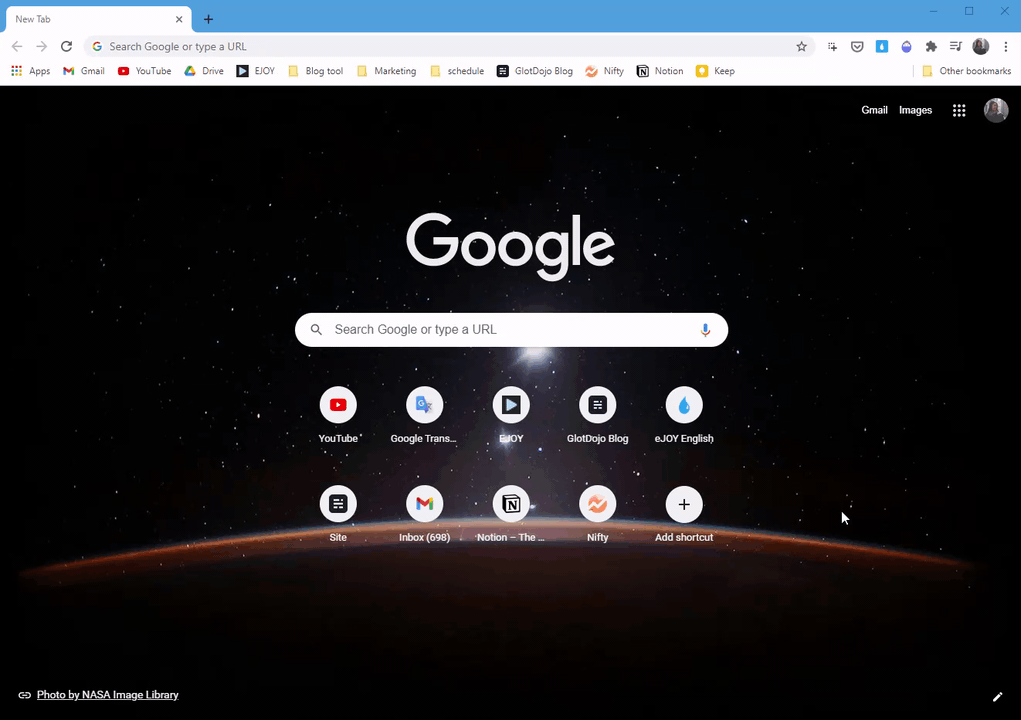
In the Default Extension section, you can choose to prioritize which extension to function as default on Video and text contect.
Explanation:
- Default widget on video: GlotDojo / eJOY English.
When watching Videos on video platforms supported by GlotDojo and eJOY, you can choose one main Extension to support watching and learning.
- Default widget on text: GlotDojo / eJOY English / GlotDojo & eJOY English.
When reading websites/text pages/pdf file opened on Chrome, you can choose to look up words with GlotDojo or eJOY English pop-up or with both.
