GlotDojo eXtension helps you learn your favorite languages efficiently while watching movies and binging videos on YouTube, Netflix, Ted.com and other popular video streaming platforms.
(GlotDojo doesn't guarantee that our features work perfectly on all video streaming platforms, excepted for the ones we support at the moment.)
6 ways to look up words on video streaming sites
Method 1: Quick look up
Mouse over the word to look up on the subtitle sentence to see the quick translation.
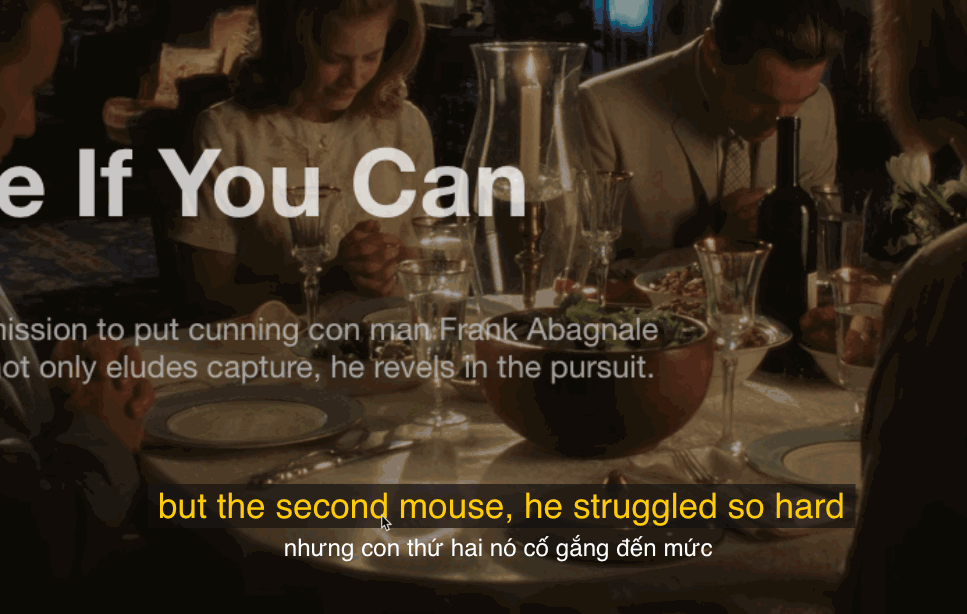
Method 2: Use the left mouse
Left click on the word to look up in the subtitle sentence.
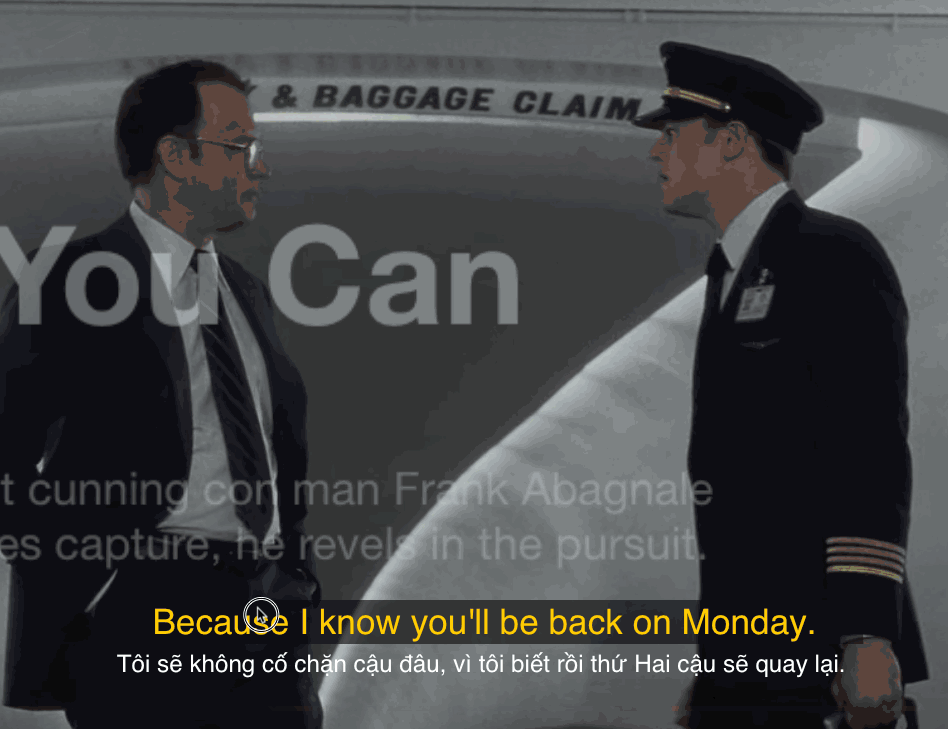
Method 3: Use the keys [<,] and [>.]
[>.]: Look up words starting from the left side of the subtitle sentence
[<,]: starting from the right side of the subtitle sentence
Method 4: Look up a long phrase
Press and hold the Alt key, and click on the words successivelly in the phrase you want to look up.

Method 5: Scan with middle mouse
This is also called Scanning. Use the scan function to look up words by pressing and holding the middle mouse.
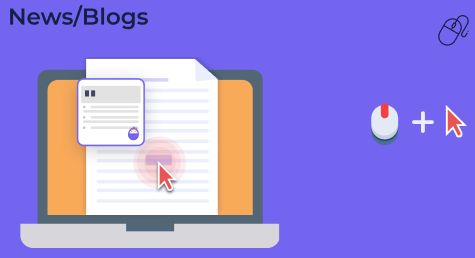
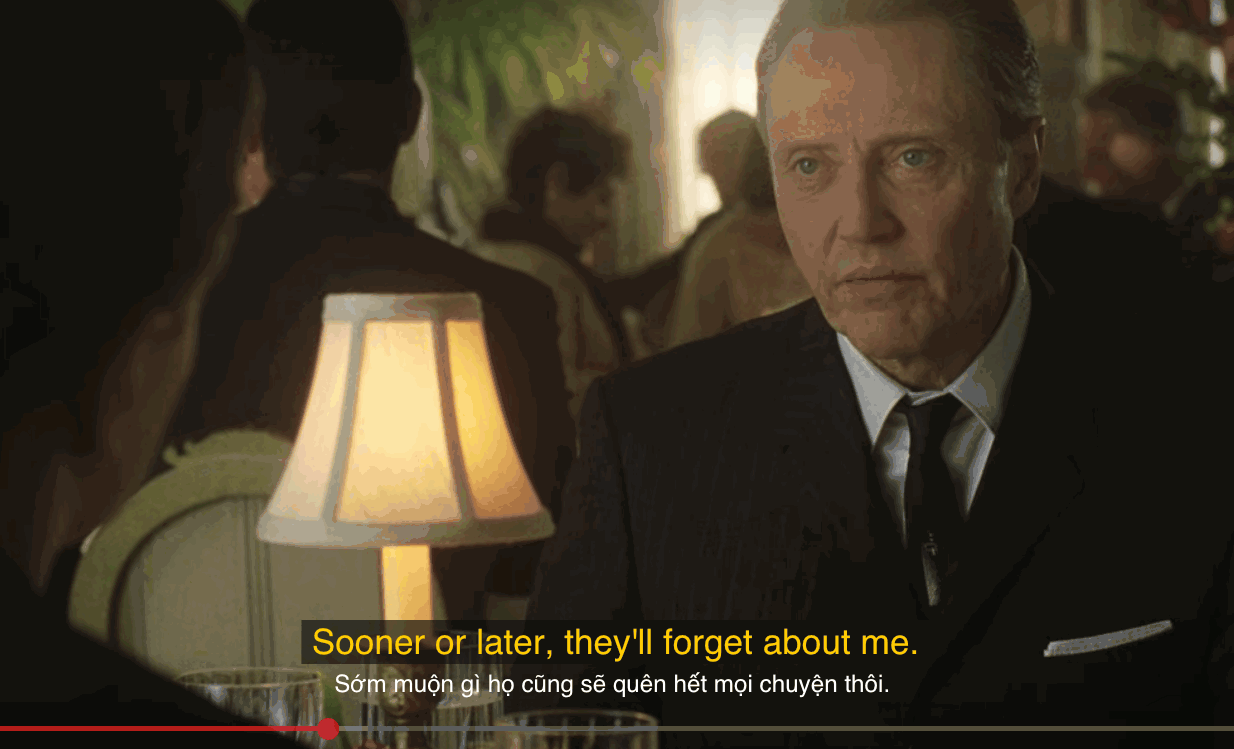
Method 6: Scan with hot keys (Shift is the default)
Press and hold the Shift key, then hover to scan meaning of multiple words successively.
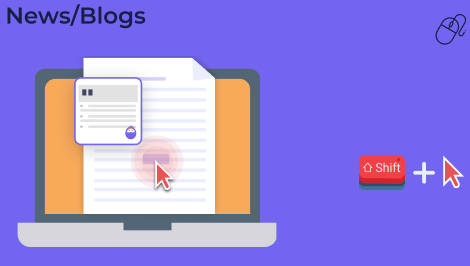
If you wish to change between scanning methods (Middle mouse, Shift key and others), you can change in the Dropdown.
How to quickly choose Scanning method in the Dropdown
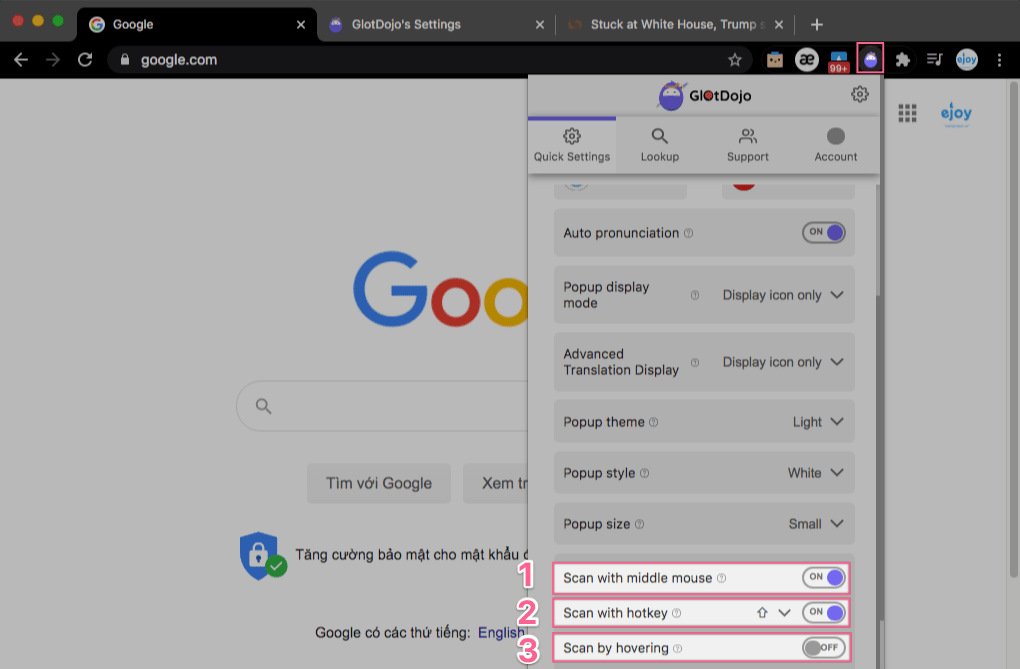
(1) Scan with middle mouse: Turn on / off the function of looking up words with scroll button.
(2) Scan with hotkey (shortcut keys): The default is the Shift key. You can change the scan key or disable the scan key in this item.
(3) Scan by hovering: When you enable this, you just need to hover over the word to scan meaning quickly without clicking or using your keyboard keys. This function can only be turned on temporarily and will be turned off when you refresh the page.
